Services
Webcash Top-up
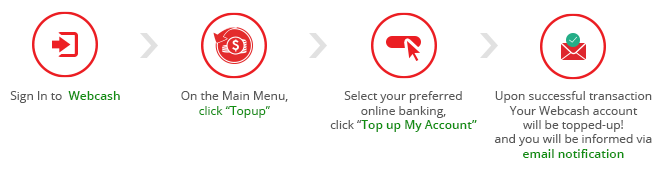
Your Webcash account is running low on funds? Not to worry, you can conveniently top-up your account both online via Internet banking and offline through cash deposits.
Top-up through online channels
Online top-ups can be done through our bank partners below. Online top-ups to your account will be updated immediately.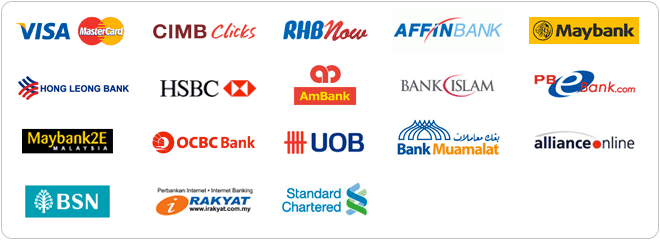
Top-up through Internet Banking Bill Payment
Top-up your Webcash account with the Bill Payment option at the following banks:
CIMB Clicks, RHB Bank, Standard Chartered
Your account balance will be updated in one business day
How can I make an Online Top-up?
Top-Up through Internet Banking:
1
Sign In to Webcash
2
On the main menu, click Webcash Top-up
3
Select your preferred Internet banking account or credit card for real time top-up. Our Internet banking and credit card options include Bank Islam, CIMBClicks Hong Leong Bank, Maybank2e.com, Maybank2u.com, and PBeBank.com
4
Follow the selected bank's instructions to proceed with the Top-up transaction
1. Log on to your Internet banking account.
2. Continue your transaction.
3. Return to Webcash.
Online Top-up through Bill Payment
1
Top-up your Webcash account with the Bill Payment option at the following banks: CIMB Clicks, RHB Bank, Standard Chartered
Your account balance will be updated in one business day
Bill Payment Instructions
1. Log on to you Internet banking account.
2. Select the bill payment option.
3. Select biller name.
CIMB Clicks
Category : Electronic Cash
Biller Name : WEBCASH
RHB
Biller Name : WEBCASH DOT COM SDN BHD
Standard Chartered
Biller Name : WEBCASH
4. Enter your Webcash Account No.
5. Proceed to confirm your transaction.
6. Once top-up is completed, your Webcash account will be updated within one business day.
TOP UP YOUR WEBCASH WALLET VIA JOMPAY
2
Top-up your Webcash account with the Bill Payment option.
For list of participating bank, click here.
Note : The top-up amount will be credited to your Webcash account the following business day.
Bill Payment Instructions
1. Log on to you Internet banking account.
2. Select the bill payment option.
3. Select JomPAY.
4. Enter Webcash JomPAY Biller Code : 7468
5. Enter your Webcash Wallet account number in Reference 1.
6. Enter your Contact Number in Reference 2.
7. Enter top up Amount.
8. Transaction successful.
How can I make an Offline Top-up?
1, You can top-up Webcash account with CIMB ATM and Cash Deposit Machine (CDM).
CIMB ATM Machine
2. Choose your preferred language
3. Key in your PIN
4. Select Others as your transaction option
5. Select and Open Bill Payment
6. Press Next List
7. Key in payee code 033 for Webcash
8. Enter your Webcash account/card number
(8 or 16 digit)
9. Enter your mobile number
10. Enter top-up amount and confirm details
CIMB Cash Deposit Machine
2. Choose your preferred language
3. Select Bills Payment
4. Press Next List
5. Key in payee code 033 for Webcash
6. Enter your Webcash account/card number
(8 or 16 digit)
7. Enter your mobile number and confirm details
8. Follow the CDM instruction
| Top-up Schedule of CIMB ATM & CDM Updates | |
| Top-up Before 9.00a.m. | Account will be Updated at 10.00a.m. |
| Top-up Before 1.00p.m. | Account will be Updated at 2.00p.m. |
| Top-up Before 5.00p.m. | Account will be Updated at 6.00p.m. |
| Top-up Before 9.00p.m. | Account will be Updated at 10.00p.m. |
| Top-up After 9.00p.m. | Account will be Updated at 10.00a.m. Next Day |
2, You can top-up Webcash account with Maybank Cash Deposit
Bank: Maybank Berhad
Payee: Webonline Dot Com Sdn. Bhd.
Account No: 5123-5240-3476
After making the deposit, fax or email the deposit slip to:
Fax No: 03-83185977
Email:
Remember to include your Name, Contact Number, Email and Webcash account number. Your Account will be credited within one business day.
Top-up Email Notification
Upon a successful Top-up to your Webcash account, you will receive an email notification from Webcash.